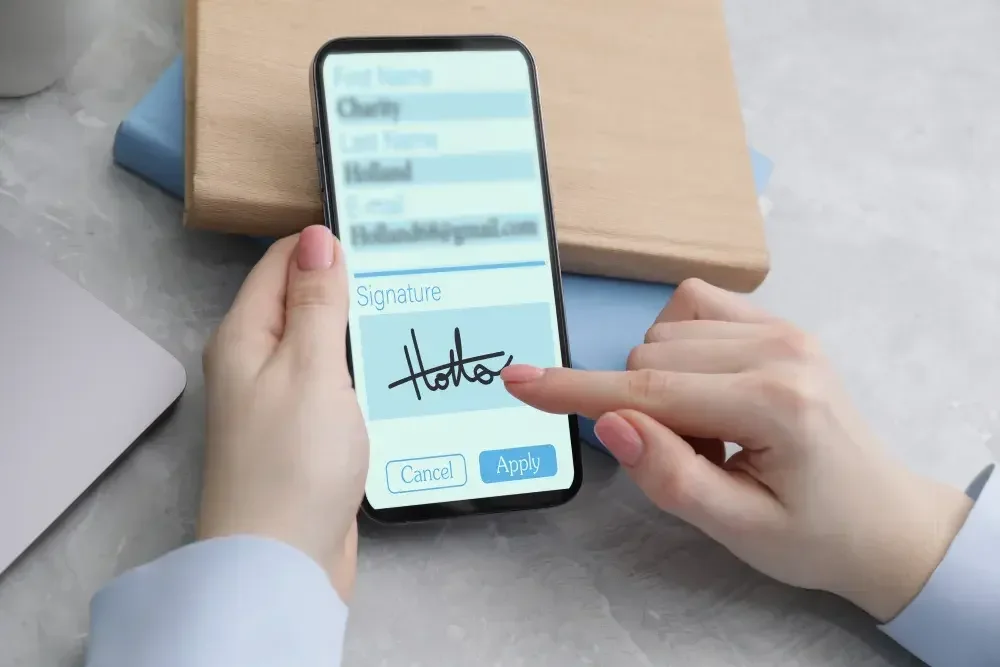
Your smartphone has been the epitome of “always-on" and “multitasking on the move." From keeping news at your fingertips to ordering food and groceries to staying connected with your loved ones from afar, they provide unparalleled modern-day conveniences. Another such convenience at our disposal today is accessing documents and signing them through smartphones.
As the world becomes increasingly digital, smartphones, including iPhones and Android phones, play a significant role in facilitating document signings. Their ease of use and functionality make them well-suited for this purpose. When working remotely or dealing with unexpected situations outside your workspace, smartphones are a valuable tool to sign important documents anywhere, anytime.
In this article, we will explore how remote signing through smartphones is finding relevance, the ways in which these are getting done, and how document signing workflows are evolving for this online convenience.
Embracing mobile convenience: Benefits of signing documents from your phone
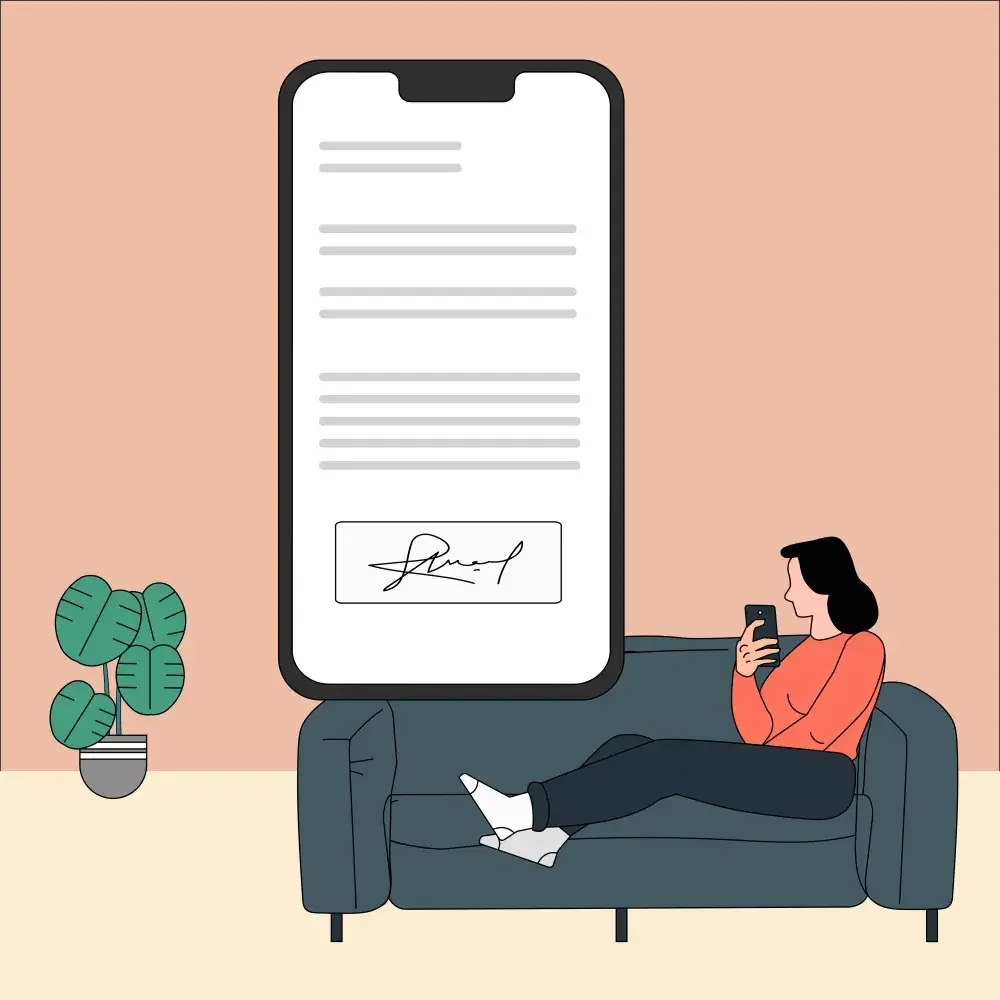
Smartphones are like constant companions. Whether or not we forget other valuables, we never seem to forget to carry our smartphones wherever we go. Think about it as an all-around package. Your phone carries so much information. You have all your contacts on the phone, various applications to share and receive information with these contacts, and apps that help you handle different file types and functionalities, all of which means it is now easy for you to take action from anywhere in the world.
According to a report by Statista, as of 2021, approximately 85% of adults in the United States own a smartphone. This widespread adoption of smart devices has indeed revolutionized the way we handle paperwork and sign documents, making it more convenient and accessible for people to take action from anywhere in the world.
For instance, you are about to go on a long drive when you realize that your car insurance has expired. There are insurance providers you can reach out to, who offer insurance coverage online. You provide the necessary details, you get the vehicle insurance document, and you sign online on your phone. By signing it through your phone, the need for a physical contract and in-person signing is eliminated, empowering you to proceed swiftly and seamlessly with your plans. There's no stopping you now!
Embracing this technology digitalizes a significant portion of our document signing, except for a few scenarios that need mandatory physical signatures.
Different ways of signing documents from your phone
Let's now look at the ways of signing different document formats from your phone.
Signing PDF documents
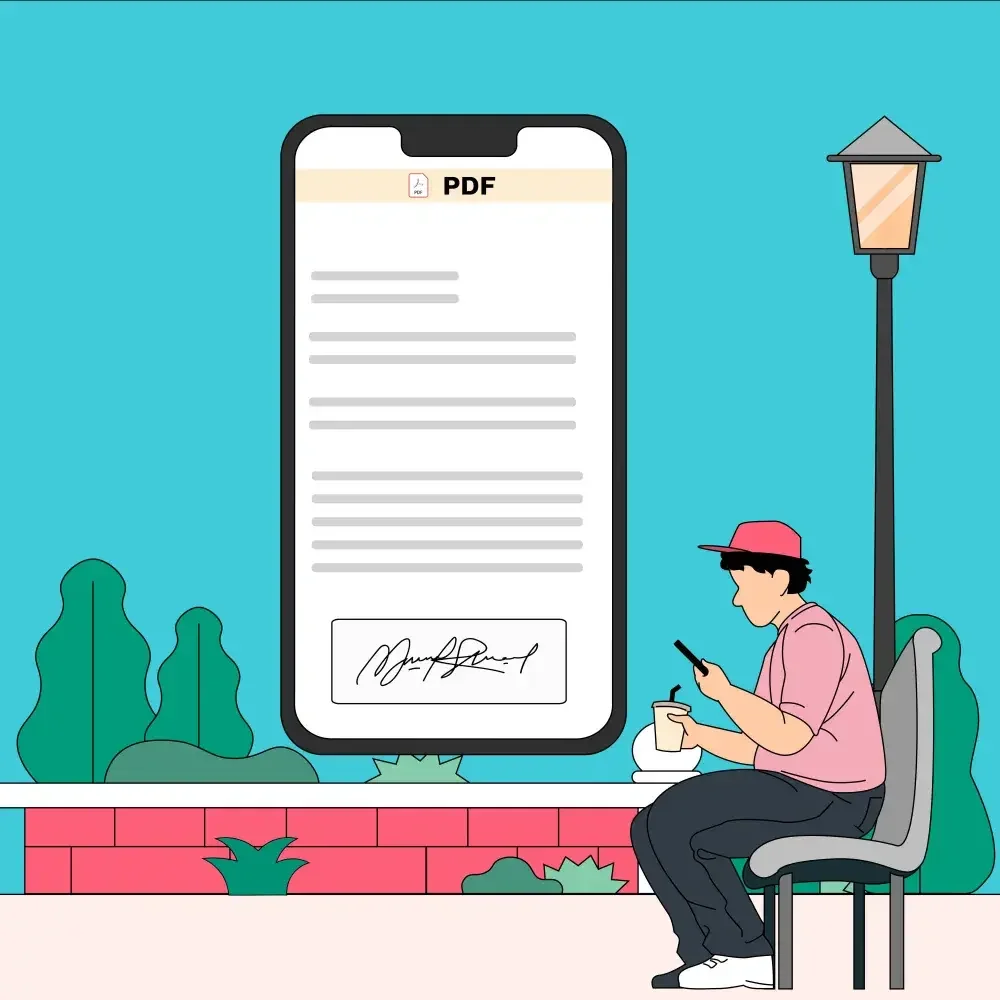
With a range of PDF editor apps available, adding your signature to any document is now as simple as the touch of your finger. All you have to do is download any PDF editor such as Adobe Acrobat, Foxit PDF Editor, Smallpdf, or other similar apps and use it to sign your PDF document.
Here's a step-by-step process of signing a PDF using Adobe Acrobat from your iPhone.
- Download the Adobe Acrobat app. Create an Adobe account.
- Open a .pdf document in the app.
- Select the pencil icon in the lower right corner of your screen.
- Choose the option Fill & Sign.
- From the dropdown, select the Draw icon (it resembles a pen's nib).
- Select Create Signature. From the provided options, click Draw and use your finger (or a stylus) to write/draw your signature.
- Click Done to save your signature.
Note that in Step 5, you can make use of your real signature's image. To do that, select the Image icon and then upload a photo of your handwritten signature saved on your phone. You can also select the Camera option to use your phone camera to capture an image of your signature. Alternatively, if you prefer not to install additional apps, you can sign PDF documents directly through your phone's web browser using an online PDF editor.
Signing on Google Docs
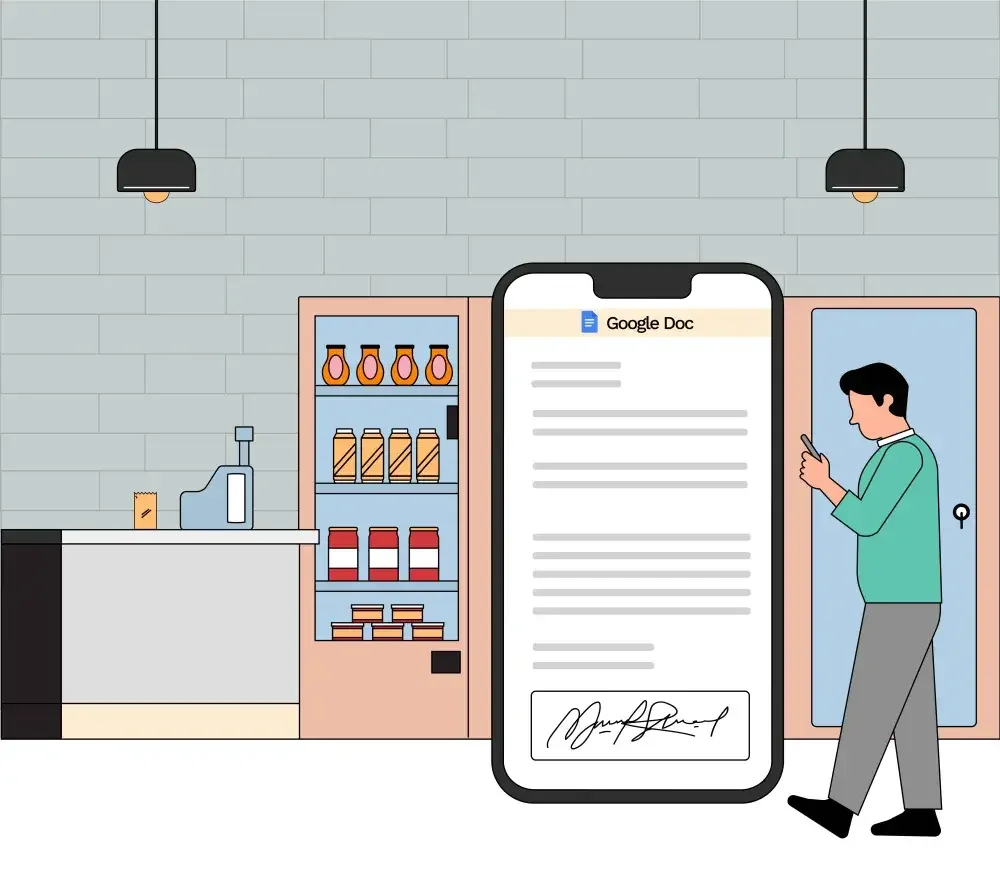
These days, Google Docs offers effectively a joint workspace used by people and businesses to share their files. The interesting part is that you can leverage your smartphone to sign a document via Google Docs by using a built-in feature. This feature allows you to quickly add your signature to the document by following these steps.
- From your Google Drive, open your document
- Select the Insert menu option
- Go to Drawing and choose New
- Click the arrow next to the Line icon
- Select Scribble and draw your signature using your finger or stylus (iOS users can even use an Apple pencil)
- Click Save and Close. After that, adjust the size and placement of the created signature on the document.
- From the Drawing option, you can also choose to upload the image of your handwritten signature or type your name in desired font and format with the help of the Text option.
Signing on Microsoft Word document
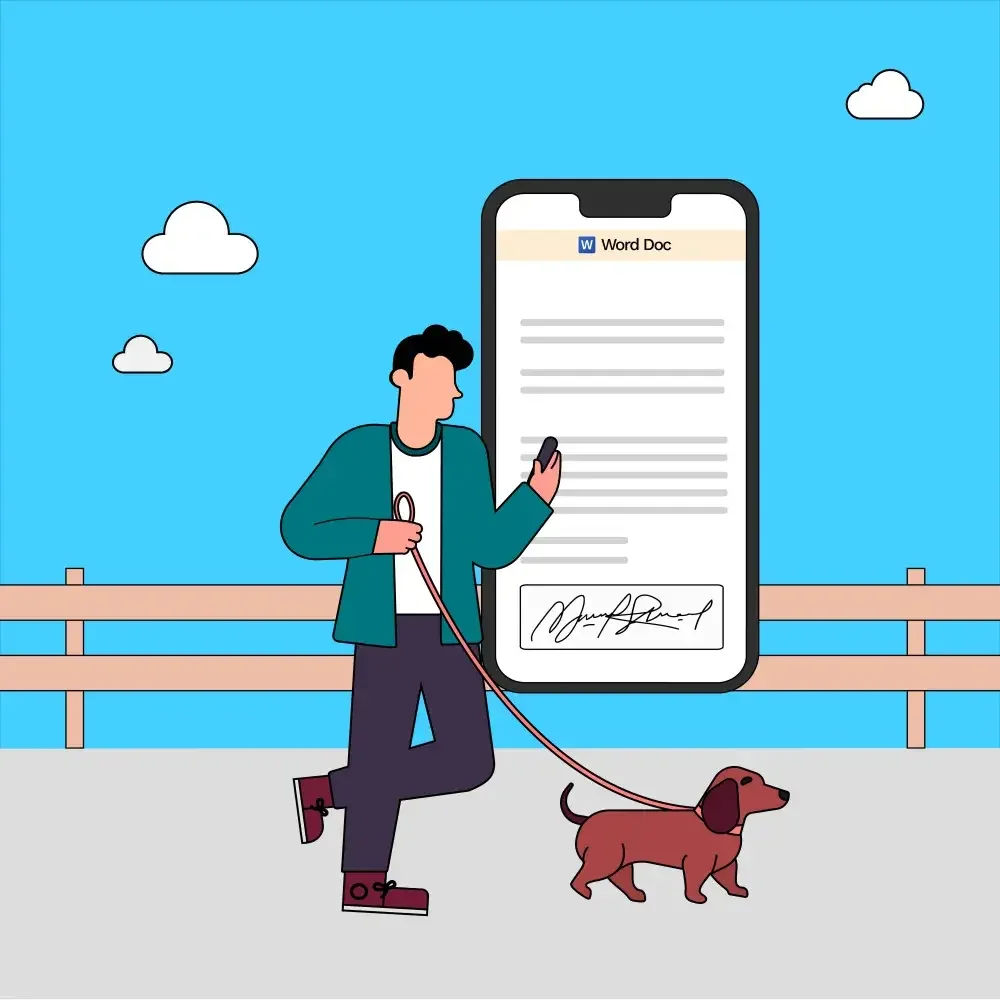
Do you still use Word documents in your day-to-day business? Then you can digitally sign your Word documents too. The process is somewhat similar to signing via Google Docs and can be done through these steps:
- Open Word document
- From the main menu, select the Draw option.
- Using your finger or stylus, draw your signature and save.
- Alternatively, you can use the Insert option to add the image of your handwritten signature.
Now that you know how to sign various document formats directly from your phone, including PDFs, Google Docs, and Microsoft Word documents, it's essential to consider the significance of using a legally valid electronic signature solution.
While basic online signing options suffice for some needs, those seeking legally binding signatures should opt for electronic signature software. However, with numerous e-signature platforms available in the market, not all may meet the necessary legal requirements. Therefore, it becomes crucial to be vigilant and prioritize selecting a reliable and compliant e-signature service when handling important documents.
That's where LegalZoom's eSignature service stands out. LegalZoom's user-friendly platform is designed to meet U.S. electronic signature laws and regulations, making it a perfect fit for SMBs and enterprise businesses alike.
Sign documents with LegalZoom in simple steps
To use LegalZoom eSignature, you don't have to download a separate app or create an account.
All it takes is a quick visit to your email inbox, where you'll find an email sent by LegalZoom requesting your signatures to a document. All the signers assigned to the document will receive this email with a link to open and sign the document. From there, with just a few simple clicks, you can add your signature.
Follow these steps:
Step 1:
Open the eSignature request mail. Check whether the details regarding the sender and the document are valid. Proceed to click on the Sign document button. This opens the document in a new browser tab, where the signer can continue with the process.
Step 2:
Start by providing your consent to sign the document electronically. To do so, click the checkbox at the bottom banner that says, “I agree to sign this document electronically as per the Electronic Record and Signature Disclosure and Agreement." Then click the Start signing button.
Step 3:
Follow the Sign here label. It will navigate you to each signature tag where your signatures are required. Hit Click to sign and choose your preferred signature style from three options.
- Text: You can type your name and choose from six pre-formatted text styles here.
- Draw: With this style, you can easily draw your signature on the screen with a finger or a digital pen.
- Upload: Use this option to upload the image of your handwritten signature.
Once you're satisfied, click Adopt Signature and then hit the Finish signing button placed at the bottom of the screen to complete the signing process.
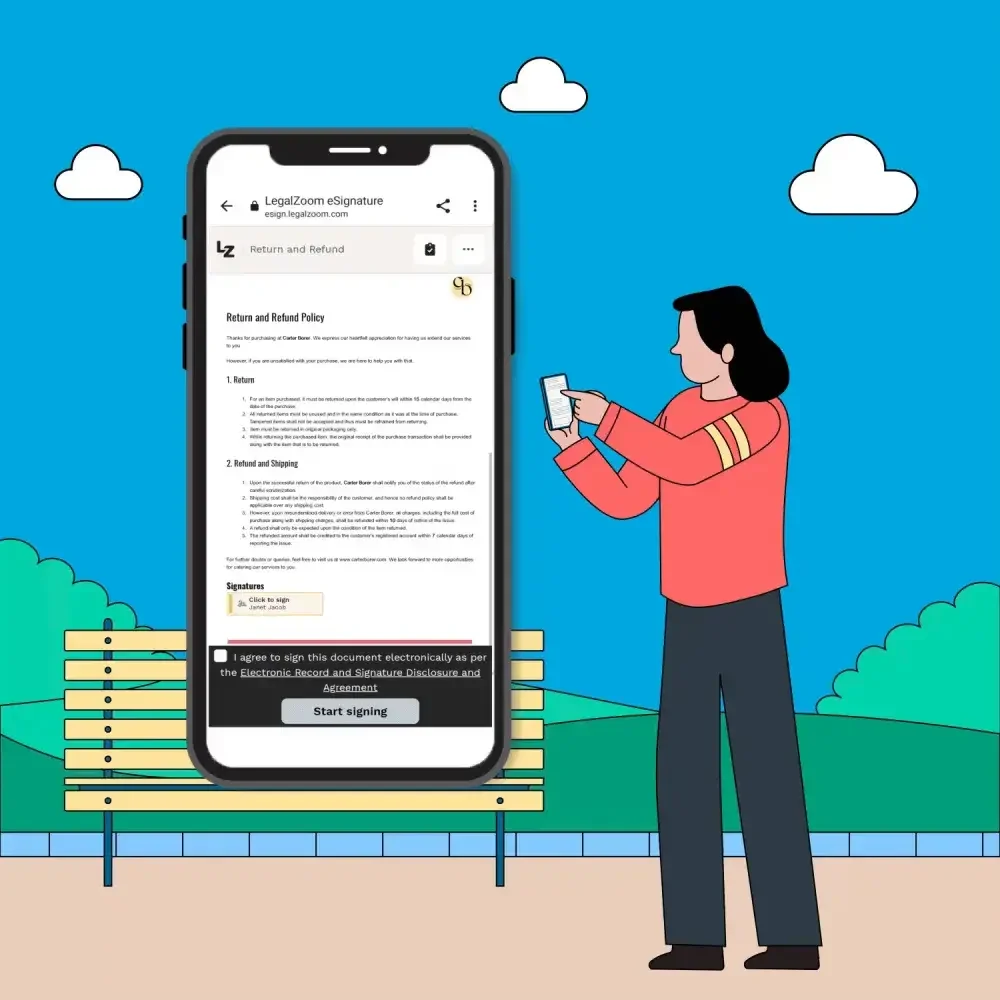
That's it! Your PDF document is now signed, and you can download it for future use. For all your signed documents, LegalZoom also provides a complete audit trail of the signing process called the eSignature Evidence Summary.
Key takeaway
As discussed, your smartphone is not just for communication and entertainment—it can also be your powerful tool for signing documents on the go. Whether you need to sign a .pdf file or a Word document, your smartphone can handle it all with just a few taps. And if you're looking for a comprehensive e-sign experience, try LegalZoom's eSignature service. With a user-friendly interface, LegalZoom makes it easy for individuals and businesses to streamline their document workflows and stay productive, no matter where they are.
FAQs
How can I sign a PDF document on my phone?
To sign a PDF document on your phone, you can choose any of the below options:
- Use PDF editor apps: Download Adobe Acrobat Reader or similar apps from your app store. Open the .pdf, select Fill & Sign, and draw your own signature in the signature box provided.
- Use online PDF editors: Upload documents easily to an online PDF editor via your phone's browser. Add your signature using drawing or typing options. Go for this method if you don't want to download PDF editor apps.
- Electronic signature software: To sign documents with legally valid electronic signatures, consider using services like LegalZoom's eSignature. All you have to do is upload your pdf file, add signature tags, and sign with your preferred choice of signature.
How do I sign a document on my screen?
Signing a document on your screen is simple and efficient if you adopt an electronic signature solution like LegalZoom's eSignature service. LegalZoom allows you to electronically sign your digital documents in two styles. They are:
- Draw: Using this method, you can draw your signature directly on the screen using your finger or a stylus
- Type: With this option, you can type your name as your signature and convert it into a signature-style font. You can choose from six pre-formatted text styles.
What program do I use to sign documents on the phone?
To sign documents on your phone, you can use various programs and apps, depending on the document format. For PDF files, popular apps like Adobe Acrobat Reader, Foxit PDF Editor, Smallpdf, and similar PDF editors allow you to add your signature directly from your iPhone or Android device. You can also sign documents using built-in features in Google Docs or Microsoft Word. For legally valid signatures, consider using electronic signature software, such as LegalZoom's eSignature service, which allows you to sign documents directly from your phone's browser.
