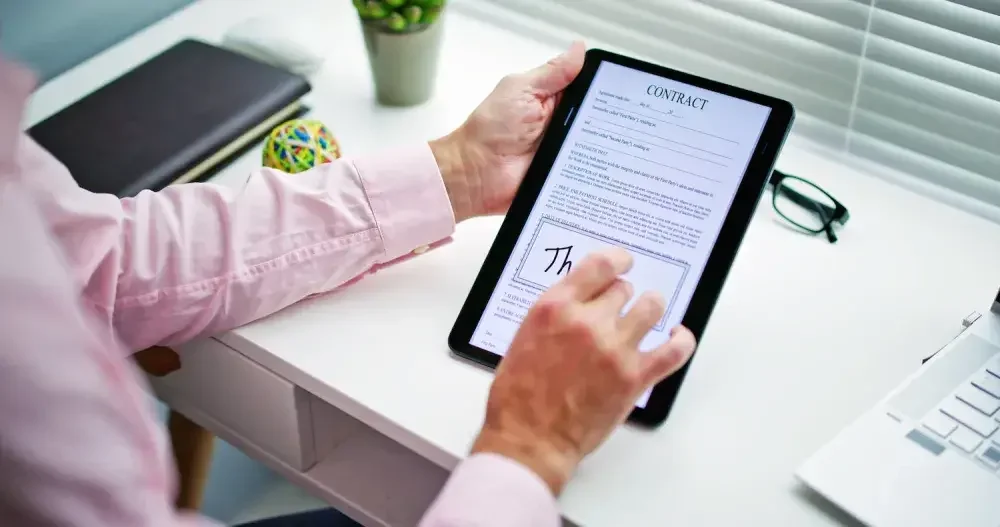
As more businesses move online, paper documents are becoming a thing of the past, and digital documents are gaining prominence.
These replacements for paper include MS Word and PDF documents and hold numerous advantages.
- Easily accessible and shareable electronically, these documents eliminate the need for physical transportation or storage.
- They open new avenues for obtaining electronic signatures, particularly for legal and professional documents.
While adding a signature to a PDF document might feel relatively challenging at first, it can be done efficiently with the right tools and guidance. Learn how LegalZoom's eSignature service can make the process easier and more efficient.
Whether using e-signature for business or individual needs, this article is a useful resource for anyone who needs to sign a PDF securely and efficiently.
Benefits of adding electronic signatures to PDF documents
An electronic signature refers to an electronic process, symbol, or sound used to execute or sign an electronic document such as a PDF, or online form. It is the electronic equivalent of a handwritten signature.
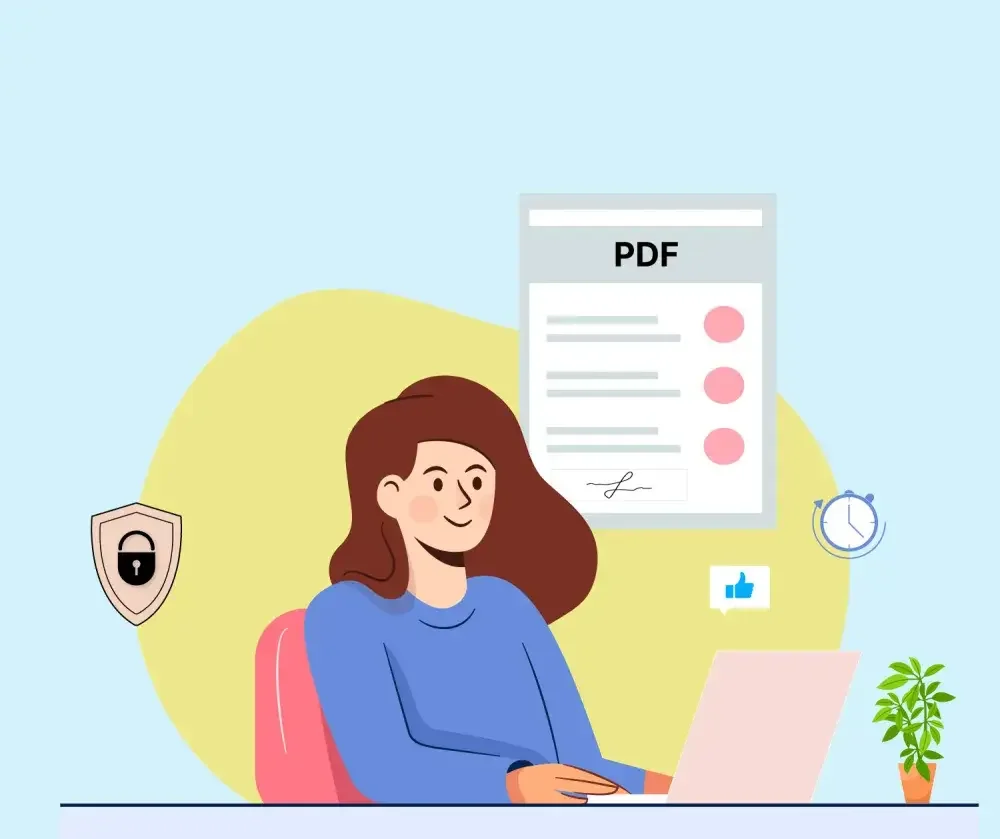
Using e-signature for PDFs offers several benefits, including:
1. Ease of use and accessibility
Adding an e-signature to a PDF document is about simplifying processes. You don't have to worry about printing, signing, and sending documents. All you need is a device and an internet connection to sign documents from anywhere in the world.
2. Secure and legally valid documents
When you use e-signature on PDFs, it's more secure compared to traditional signatures. Traditional signatures are vulnerable to forgery and tampering.
For electronic signatures to be considered valid, e-signature service providers must comply with global and national e-signature laws.
3. Cost-effective
By using e-sign for your PDF, you can save on paper, printing, shipping, and storing costs associated with traditional signing methods.
4. Fast document closures
It simplifies the signing process, which can help organizations accelerate their document turnaround time.
5. Reduced environmental impact
Using e-signatures for PDF files eliminates the need for paper-based documents. This means you and your organization can contribute to efforts to protect the environment.
How to add a signature to a PDF with LegalZoom eSignature service
LegalZoom eSignature service offers a quick and secure way to sign a PDF online. Follow these instructions:
1. Create an account to use the LegalZoom eSignature service
First, create your account if you don't have one. After you log in, go to Documents in the left navigation bar, and click eSignature under it.
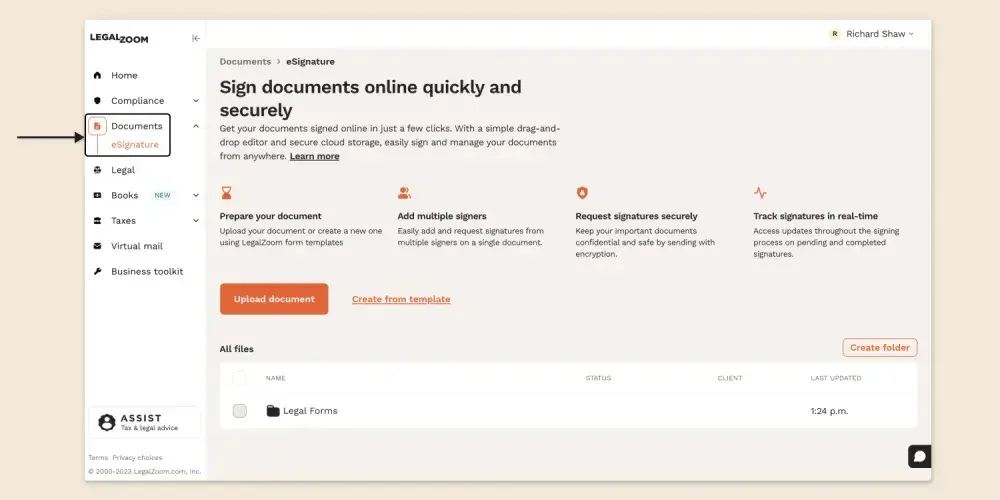
2. Upload the PDF document
To add or request signatures for a document, click the Upload document button and choose the file from your device.
Once it uploads, the document opens automatically, and you can start going through its content.
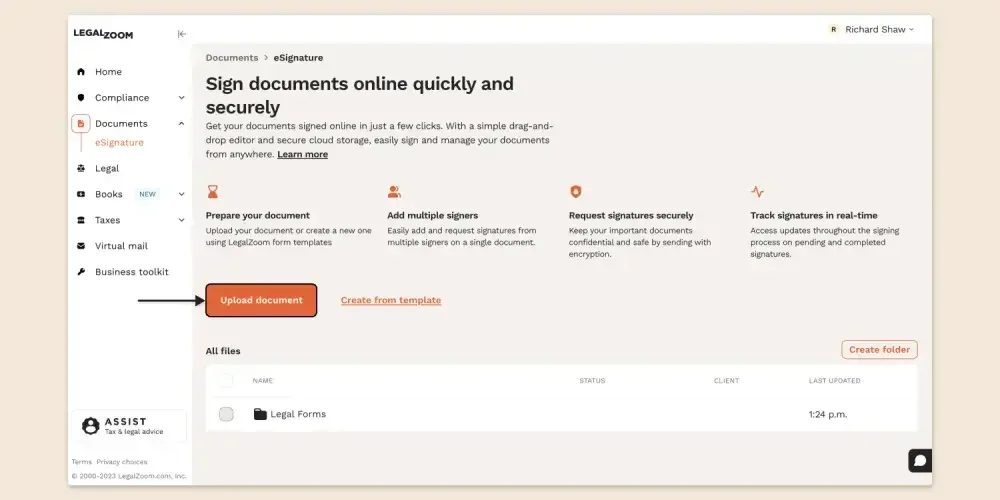
3. Add Signature blocks to the PDF document
On the right side of the page, you'll see the Signature block. With the help of this block, you can add any number of signers to a PDF document.
Note: The first Signature block will auto-populate your name and email address by default. If you don't want yourself as the signer, add the required signers and delete the block assigned to you. To read more, check this article on how you can assign signers to the Signature block.
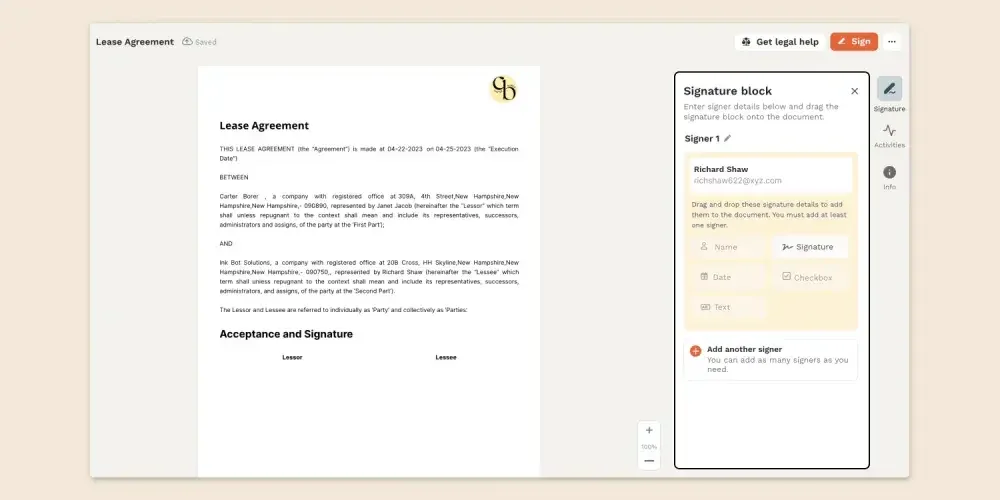
A Signature block contains different tags like:
- Name
- Signature
- Date
- Text
- Checkbox
With simple drag-and-drop actions, you can place these different tags anywhere on the PDF.
What does each tag mean in the Signature block?
- Name: This tag requires the signer to input their name before signing.
- Signature: This is where the signer adds their electronic signature. You must add at least one signer.
- Date: It records the date when the document is signed.
- Text: Use the Text tag if you want your signer to fill in any information. You can label each text block, assign them to the signer, and make it a mandatory field if required.
- Checkbox: This tag enables you to add checkmarks on the document. It can be used if you want your signer to choose from multiple options or for simple yes/no questions, etc. To register the answer, the signer should click the appropriate checkbox and proceed.
For instance, if you want just the signature of your recipient, drag and drop the Signature tag from the Signature block, and place it wherever you want on the page. If you want the signer's name on the PDF document, you can place the Name tag likewise.
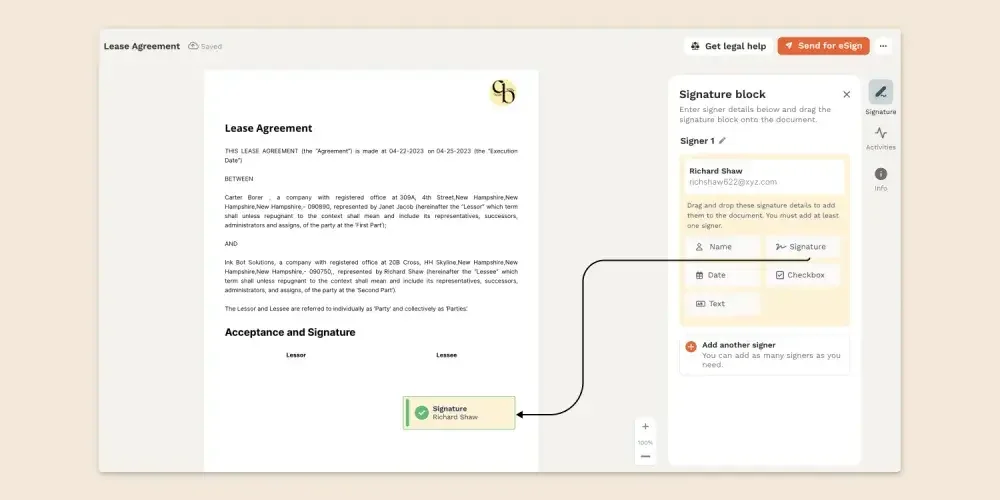
4. Send the PDF for electronic signature
Once all the signers are added, click the Send for eSign button on the top right side of the page.
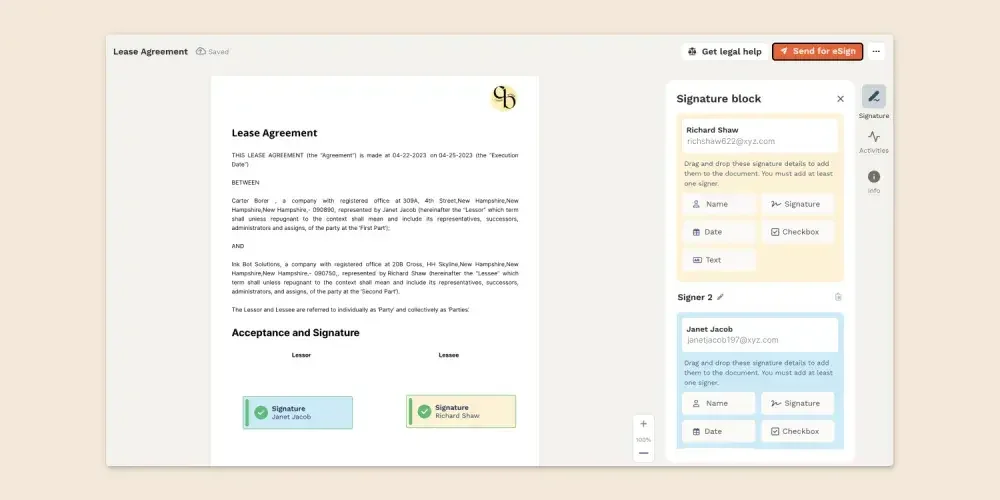
In a pop-up window, your signers' names, along with their email addresses, will appear. Refer to the image below to understand the different actions you can perform in this window.
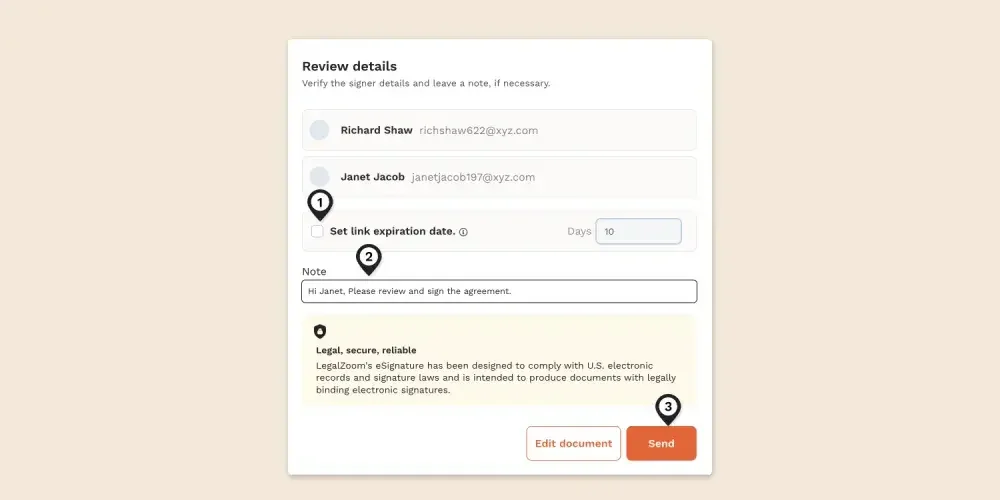
1. Set a Link expiration date if you want your signers to complete the e-signature within a specific timeframe.
2. Add a custom message for your signer if you want.
3. Click the Send button to send the document for e-signature.
Once the document is sent for e-signature, you can see the status of the file in the eSignature dashboard.
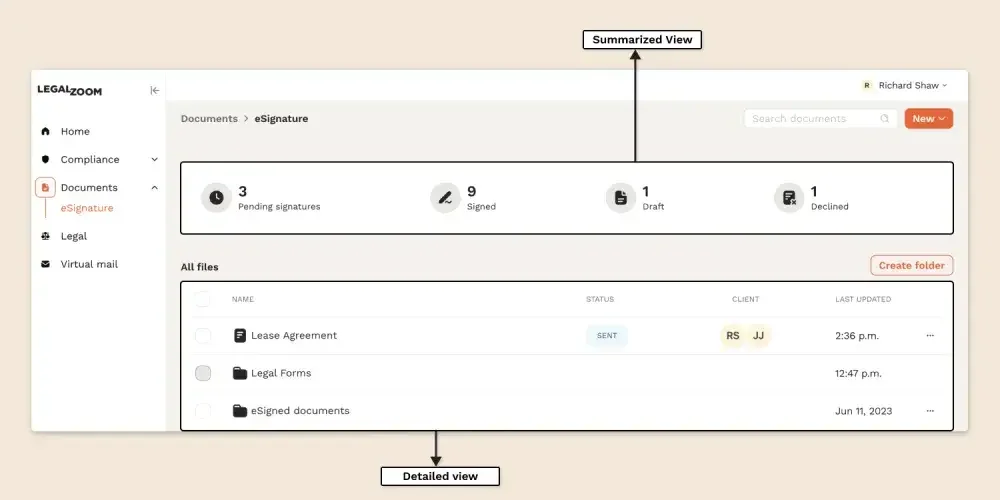
5. Sign the PDF
Your signers will receive an email with the document link embedded in it. They have to open the email and click the Sign document button to open the .pdf file for e-sign.

Signing a PDF with LegalZoom eSignature service is a simple and hassle-free process. Here are the easy steps a signer needs to follow:
1. To begin signing, the signer has to agree to electronically sign the PDF by clicking the checkbox that says, “I agree to sign this document electronically as per the Electronic Record and Signature Disclosure and Agreement." The signer can also choose to decline to sign the PDF. To do that,
- Click the More (...) icon on the top-right and click Decline.
- A pop-up window appears, where the signer can write a personalized note and confirm the decline action.
- When the document is declined, you get notified via email.
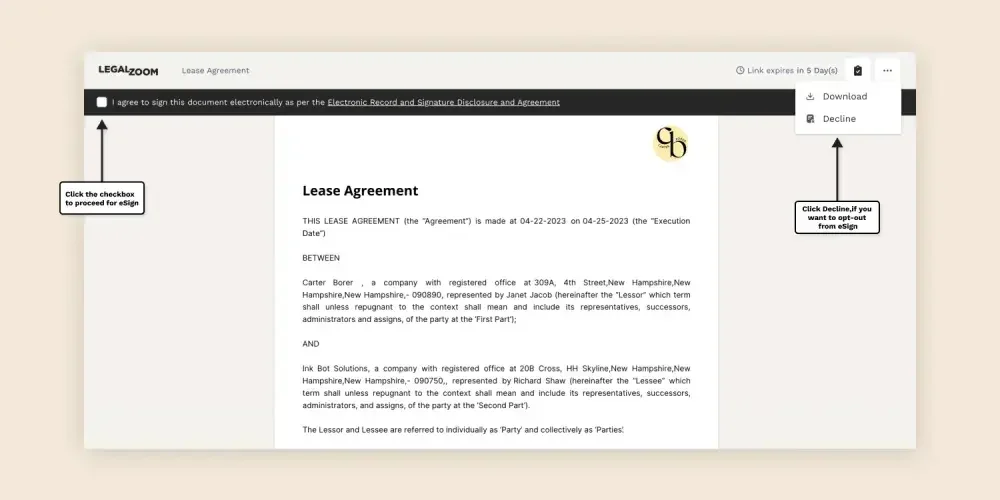
2. Before adding a signature to the PDF, the signer will be prompted to fill in any assigned text fields or checkbox fields.
3. The signer will then be required to click the Start signing button to place their signatures on the PDF.
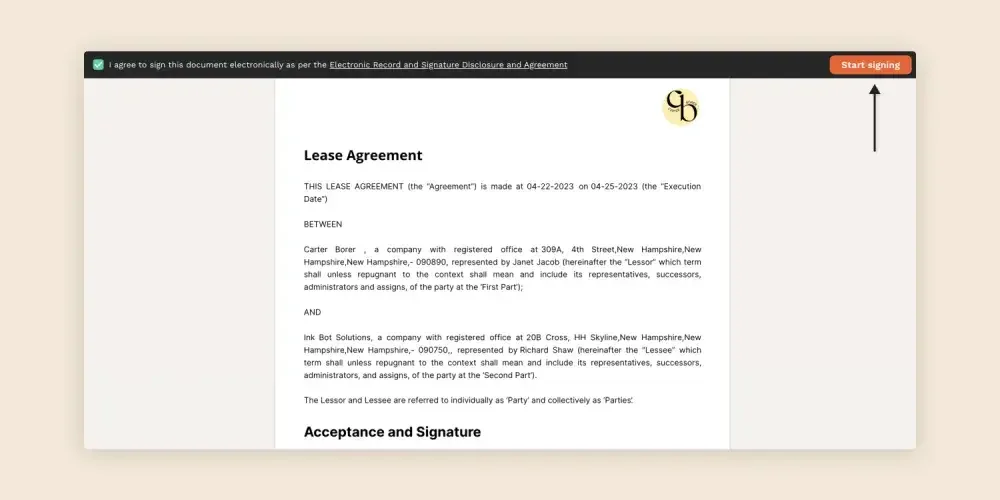
4. LegalZoom's eSignature service allows the signer to choose from three signature styles.
a. Text: In this form, any signer can type their name in the format they want their name to appear. For instance, they can type their first name, first and last name, or even the initials of their name as their signature. If they want their sign to appear more human-like, then they can choose from the pre-formatted text styles available.
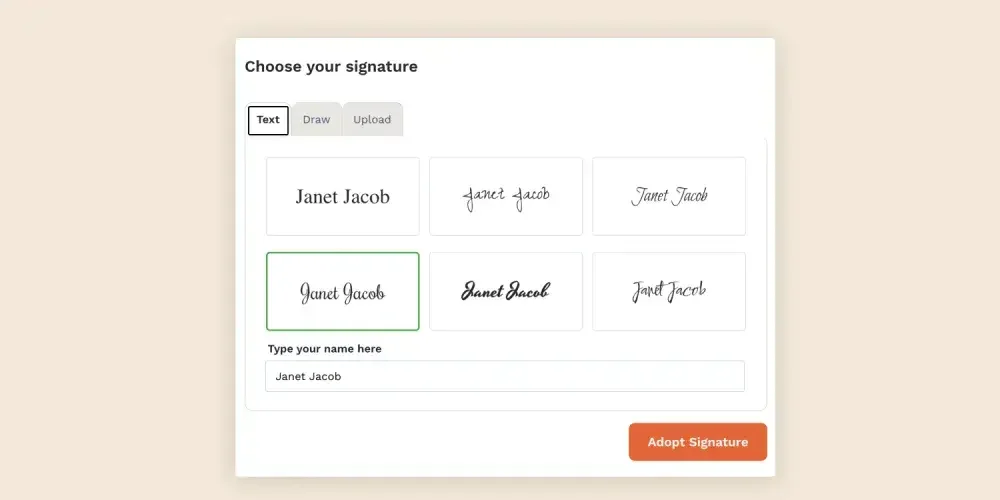
b. Draw: The signer can use the draw option to re-create their handwritten signature. They can use a mouse, finger, or stylus to draw their electronic signature.
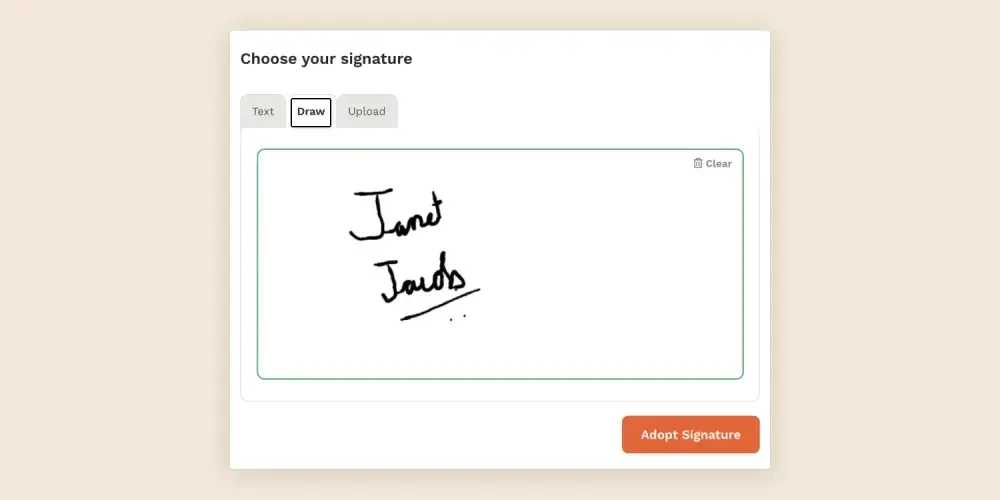
c. Upload: A signer can choose the upload option if they want their exact handwritten signature. For that, they can sign on a blank sheet of white paper, take a picture of it or scan it, save the image file to a computer or any device from which the PDF needs to be signed, upload this signature image, and proceed.
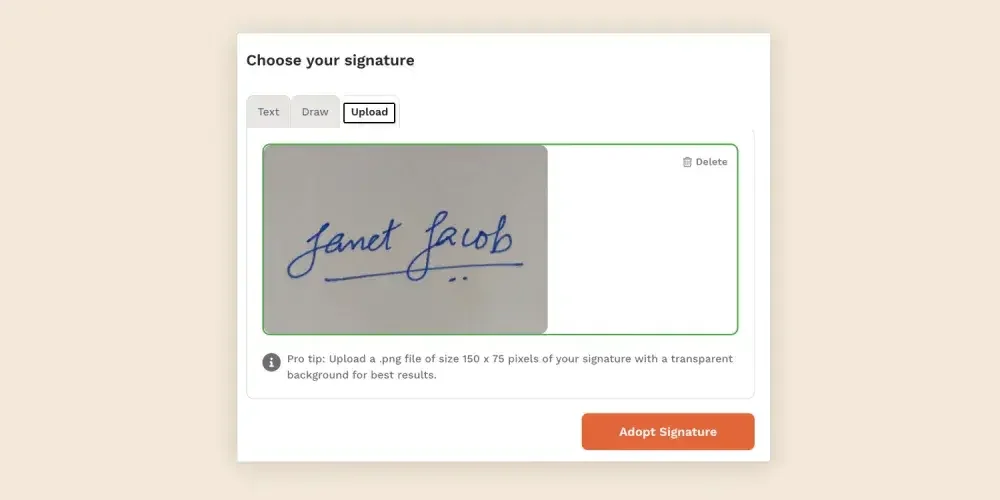
Click the Adopt Signature button after selecting one of the styles. This will automatically add the preferred style to the signature field.
5. Lastly, to complete the eSignature process, the signer needs to click the Finish signing button.
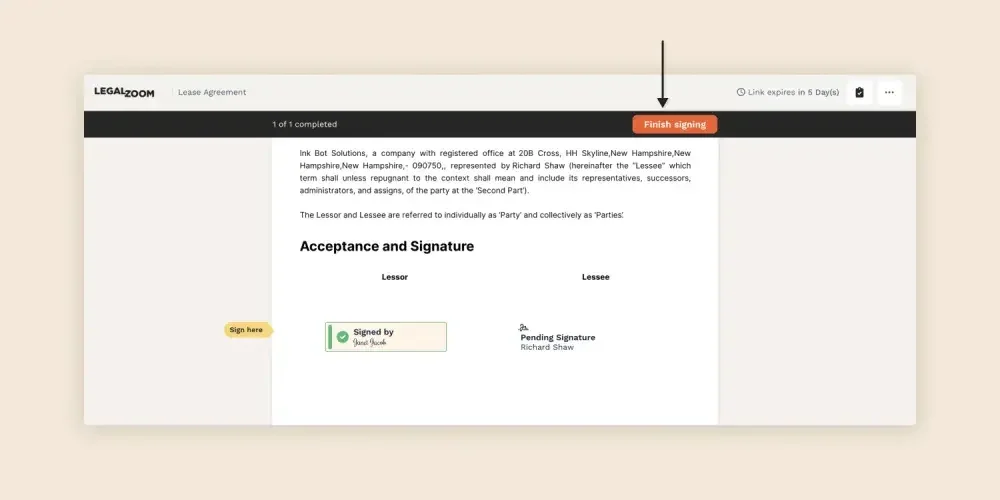
6. Once done, a pop-up window will appear, confirming the completion of eSignature.
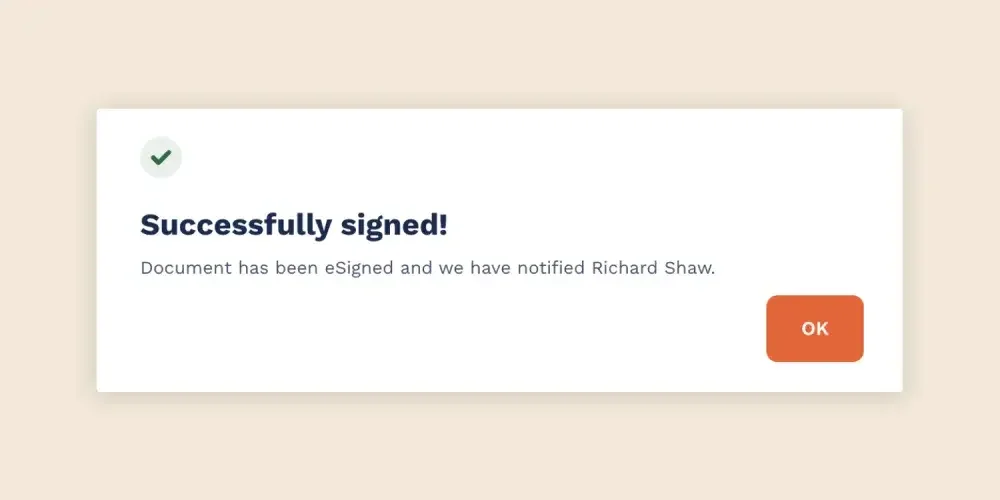
7. You get notified via email confirming the completion of eSignatures in the PDF.
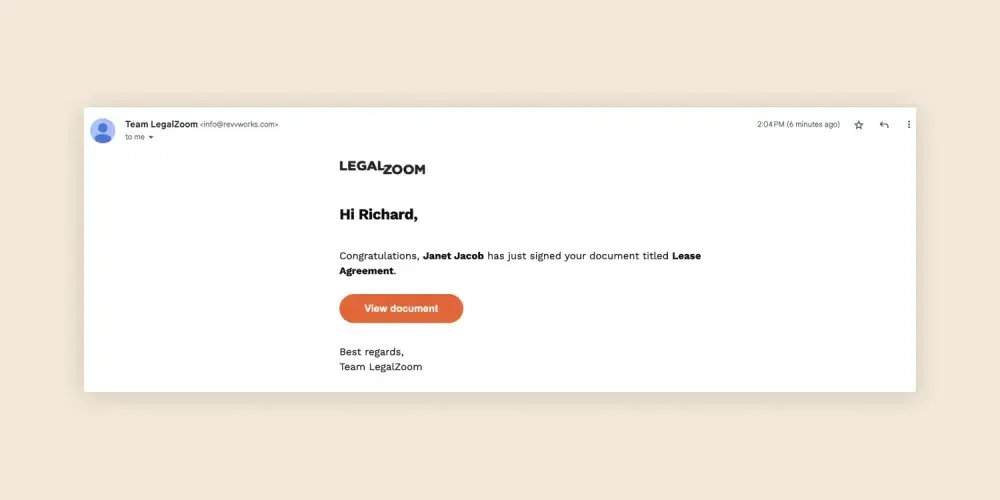
6. Save the Evidence Summary certificate and protect the legitimacy of signed PDF documents
After all the parties involved sign the PDF, each signer will receive an email containing the signed document, ERSD (Electronic Record and Signature Disclosure and Agreement), and the eSignature Evidence Summary. An Evidence Summary keeps track of all actions taken on the document in chronological order. It contains information such as:
- Envelope ID unique to each eSignature process
- Signer(s) name and email
- IP address of the device used to electronically sign the document
- Date and time stamp for each action taken on the document
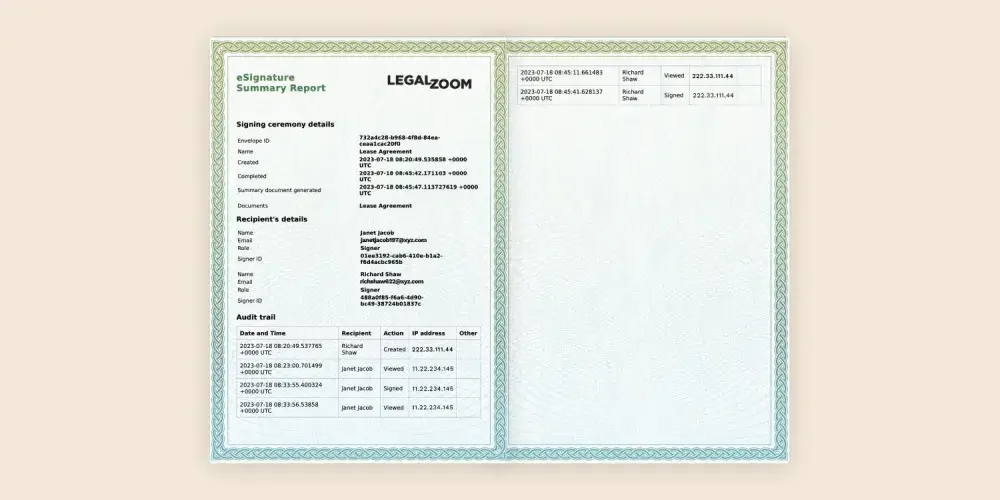
To save the signed document, ERSD, and eSignature Evidence Summary, the involved signers can follow these steps:
- Once the eSignature process is complete, LegalZoom will send an email to each signer.
- The email will contain three PDF attachments: the signed document, eSignature Evidence Summary, and ERSD.
- A signer can download all the files and store them for future use.
LegalZoom: The way forward for secure and efficient electronic signatures
While electronic signatures make your processes more efficient, there is more to it than meets the eye. With the right tools and knowledge, adding a signature to a PDF can be done quickly and efficiently, making the transition from paper to digital documents even more seamless. LegalZoom provides a convenient and effective way for customers to sign legal documents and contracts online.
Overall, LegalZoom makes:
- The electronic signing process easy
- Elevates the customer experience
- Makes the legal process more accessible, efficient, and secure
Safely send encrypted documents for electronic signature at the speed of business. Get started today.
Frequently Asked Questions
How do I create a handwritten signature in PDF?
To create a handwritten signature in PDF, you can scan your handwritten signature and save it as an image file such as .png or .jpg. Then, you can insert the image of your signature into the .pdf document using any PDF editing tool or software that supports adding images. Another way to create a handwritten signature in PDF is by using a digital signature pad or a touchscreen device to sign directly on the PDF.
How do I add a signature to a PDF without Adobe?
There are several ways to add a signature to a PDF without Adobe, depending on your device and operating system. One of the best options is to use LegalZoom's eSignature service, which allows you to upload a .pdf and add your signature in varied styles and formats.
Can I draw my signature on a PDF?
Yes, you can draw your signature on a PDF using a stylus or your finger on a touchscreen device or by using the drawing tools in PDF editor software. Alternatively, you can use LegalZoom's eSignature service to simply upload your document and use the Draw option to create a signature to your liking.
